Using Fuse with the w30 BLE Bit
The Bluetooth Low Energy (BLE) bit in littleBits Fuse lets you connect your BLE-enabled laptop or Chromebook to the web-based Fuse app. This allows you to capture and display real-time changes in your circuit as detected by pink input bits.
Circuit Example
Here’s a simple example to demonstrate the BLE bit’s capabilities in Fuse.
Circuit 1: Basic BLE Interaction
-
Power Bit → Button Bit → BLE Bit
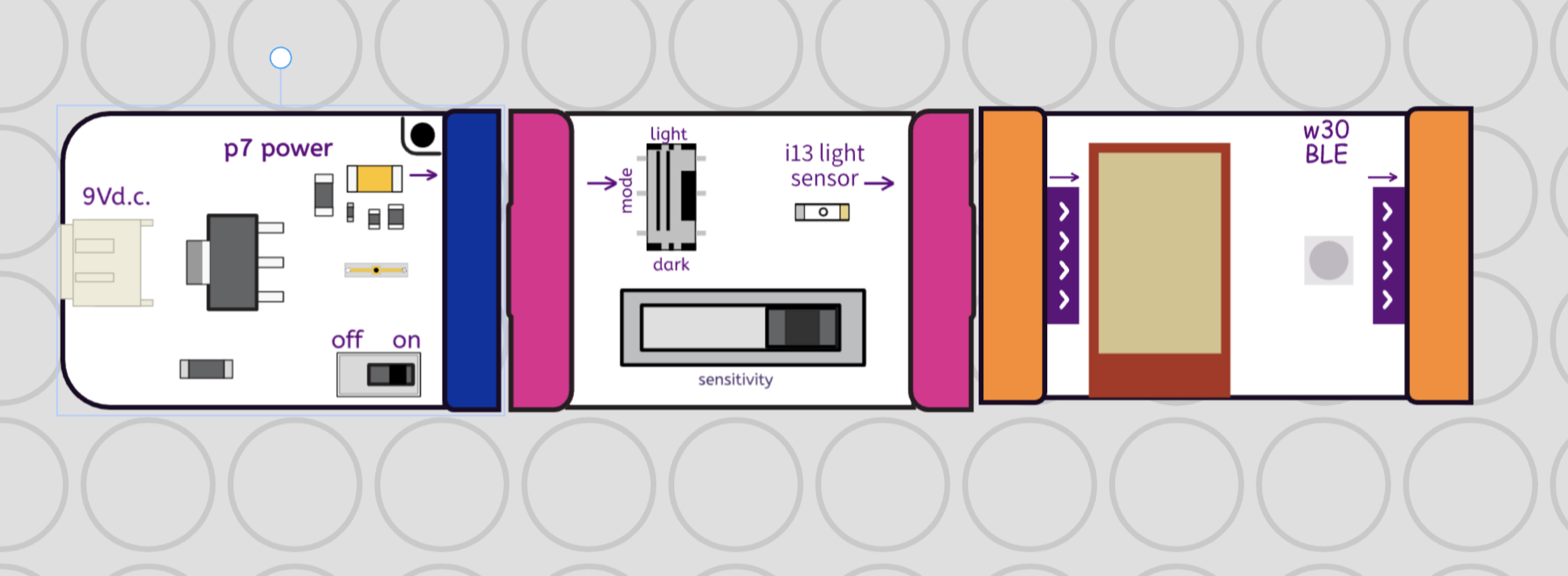
Optional Visualization
You can use the Builder Canvas to represent the circuit for demonstration purposes. This step is optional and not required for basic BLE interaction.
Connecting to the BLE Bit
-
Move your mouse over the Connect BLE button in the lower right corner of the Fuse interface.
-
Click the green Connect bar in the pop-up dialog. Follow the prompts to complete the connection.
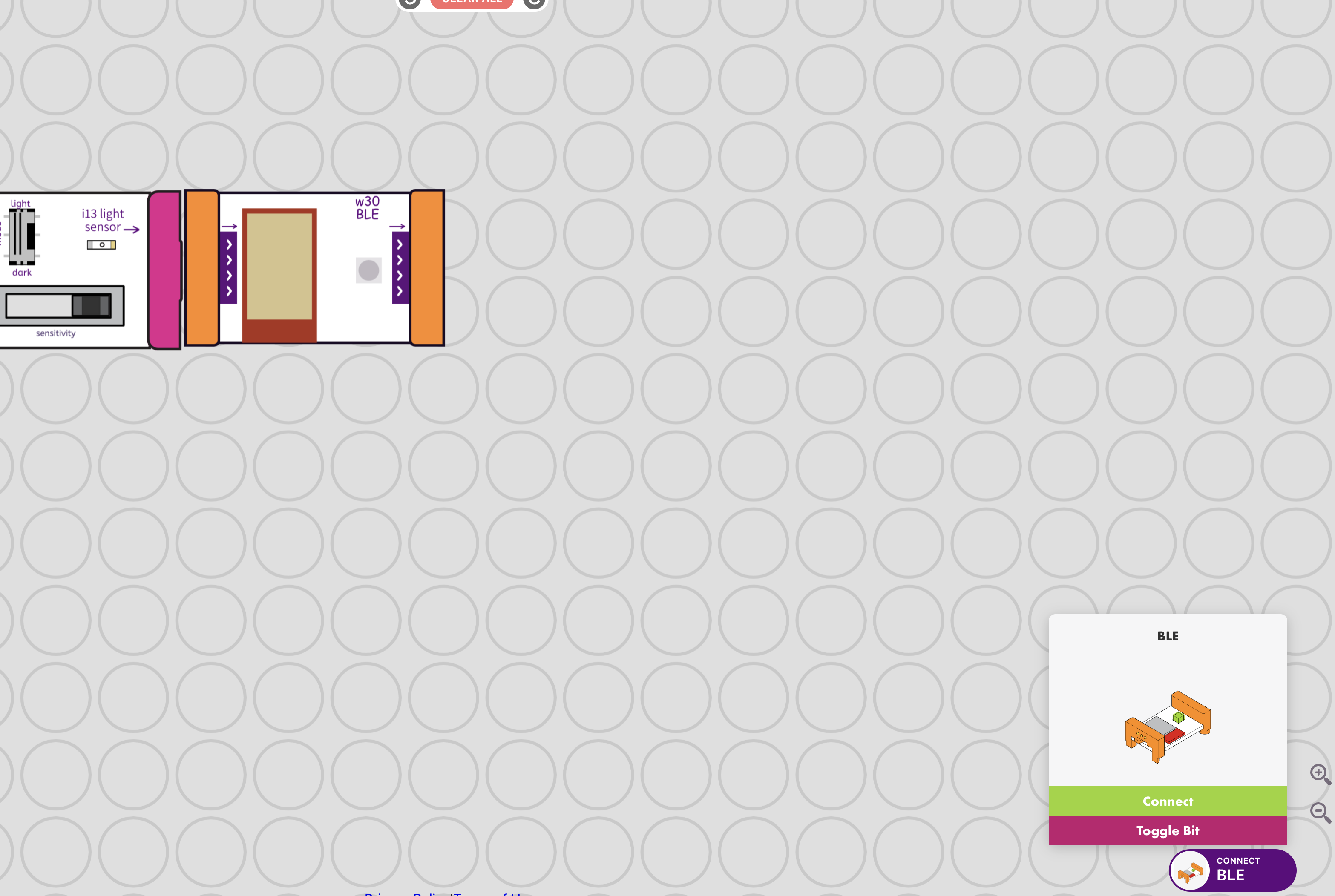
Visualizing Circuit Interactions
-
Switch to the Dashboard view in Fuse to see real-time interactions with your circuit.
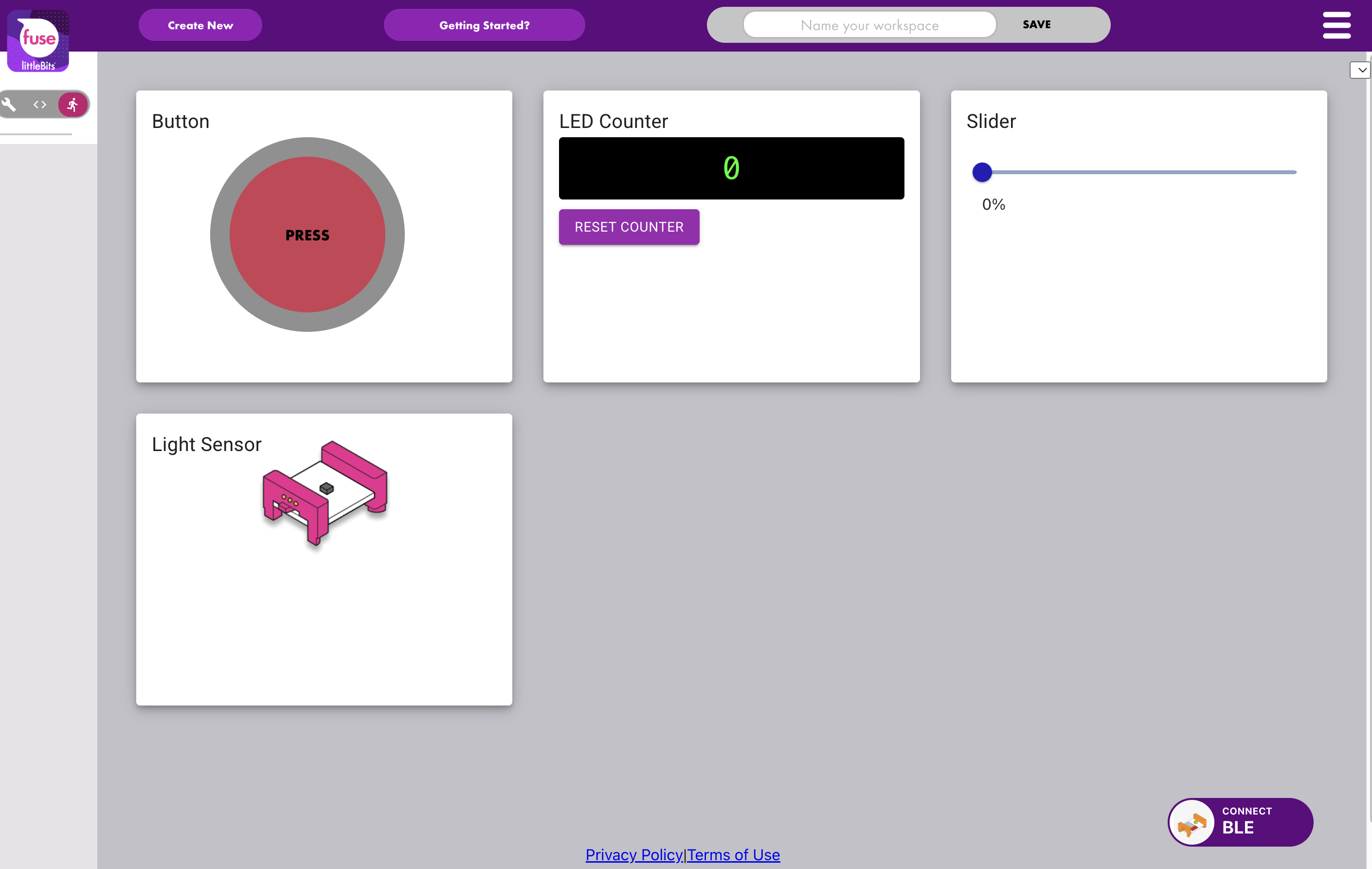
-
A green light on the BLE bit confirms a successful connection.
 Interacting with the Circuit
Interacting with the Circuit
-
Press the Button bit in your circuit.
-
The dashboard should instantly increment the LED counter from 0 to 1, showing immediate visual feedback.
Expanding Possibilities
This basic setup is just the beginning. With the BLE bit and Fuse dashboard, you can build more complex circuits and visualize how your creations behave in real time. Use this as a foundation to explore interactive and responsive designs.
