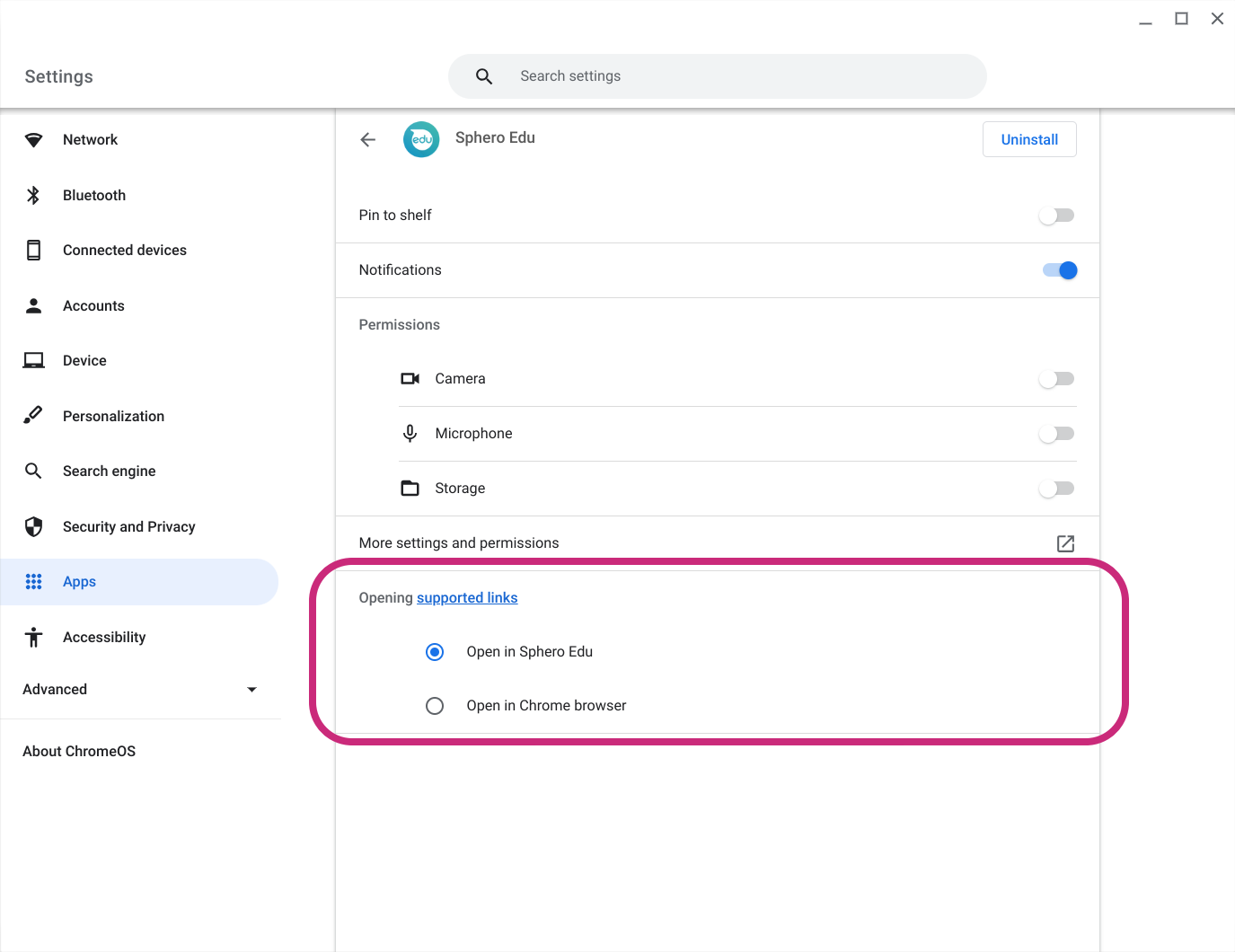Using Clever with Sphero Edu
Clever provides a secure way for students and teachers to sign in to Sphero Edu. By syncing data through Clever, student accounts, teacher accounts, and class rosters are automatically created in the Sphero Central platform, simplifying classroom setup and enabling features like activity assignments.
Initial IT Admin Setup for Clever
-
Request Access
Navigate to your Clever district dashboard → Applications → Add Applications → Request access to Sphero Edu. Set launch parameters during this process. Approval from Sphero usually takes one business day. Contact us here if not approved within 24 hours. -
Configure Sync Filters
Clever administrators can control which teachers, students, and classes (or “sections”) are synced and how frequently synchronization occurs. -
Sync Process
Synchronization runs overnight on Sphero Central and updates accounts and classes once the launch date is reached.
Important Notes
-
Large datasets may take longer than a day to sync due to server queueing.
-
Limit synced data to essential schools, classes, students, and teachers for faster processing.
-
If data does not appear within 48 hours, wait before contacting support.
Teacher Instructions
-
Once Clever data is synced, teachers can log in on the Sphero Central website to view their synchronized classes.
-
Clever integration is read-only: classes and accounts mirror Clever settings. Changes in Sphero Central will not update Clever.
-
Some features are unavailable, such as transferring students between classes or editing student data.
-
Class management is only available on Sphero Central, not in the Sphero Edu apps.
Common Clever Sync Issues
-
Request Not Approved: Contact us here
-
No Data After Approval: Check the Clever launch date and ensure relevant teachers, students, and sections are included.
-
Data Still Unsynced After 48 Hours: Contact us here for possible resynchronization.
-
Login Errors: Provide detailed error messages or screenshots here.
-
Old Classes Still Display: Provide class names to support; only classes synced from Clever will display.
-
Other Account Types Not Syncing: Only teacher and student accounts are supported.
Using Clever Sign-In with Sphero Edu Apps
-
Students signing in through the Clever portal are authenticated in the Sphero Edu Web App and can connect and program robots.
-
Teachers signing in through the Clever portal are authenticated on Sphero Central, providing access to lessons and class management.
-
If the Sphero Edu app is installed, the Clever portal will launch the native app instead of the web app.
-
If deep linking is disabled, the web app may open instead.
Android Device Linking Instructions
-
Go to Settings → Apps → select Sphero Edu app.
-
Enable the option to open web links (toggle on or “ask when supported links are used”).
Below are some example of what you might see when looking at Sphero Edu settings on your Android device:
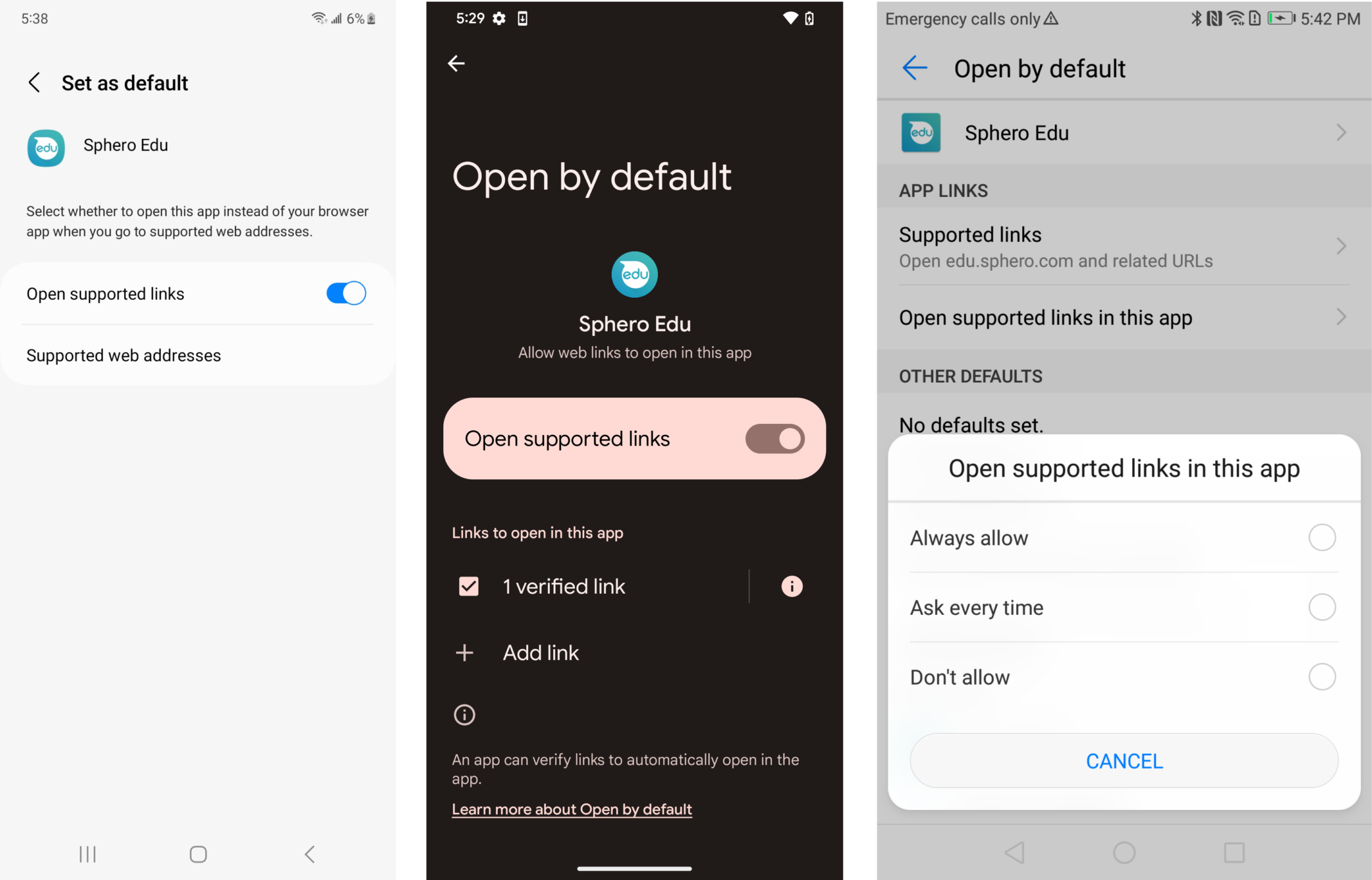
Chromebook Linking Instructions
-
Open Chromebook Settings → Apps → Manage your apps.
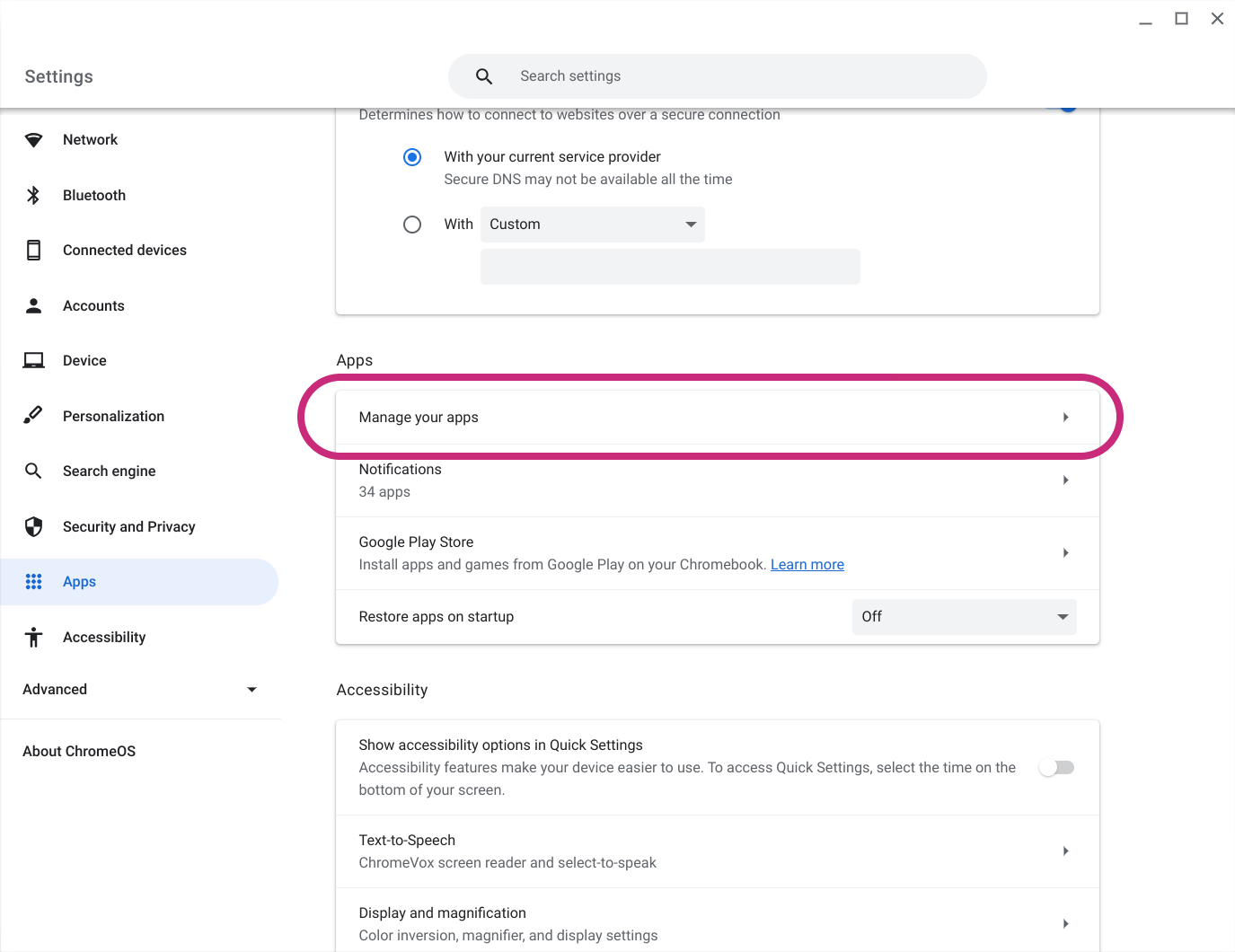
-
Select the Sphero Edu app.
-
Under Opening supported links, choose Open in Sphero Edu.