Resetting indi
You can reset your Sphero indi in two ways: using the robot itself or through the Sphero Edu Jr app.
1. Reset Using the Power Button
-
Turn your indi on.
-
Press and hold the power button for 3 seconds.
-
You will hear a beep and see the top light flash blue, indicating a successful reset.
-
Release the button. The indi will power off.
-
Press the power button again to turn it back on and continue playing.
2. Reset Using the Sphero Edu Jr App
-
Connect your indi to the Sphero Edu Jr app.
-
In the main programming screen, press the bottom right button to initiate a reset.
-
Follow the on-screen prompt to confirm and complete the reset.
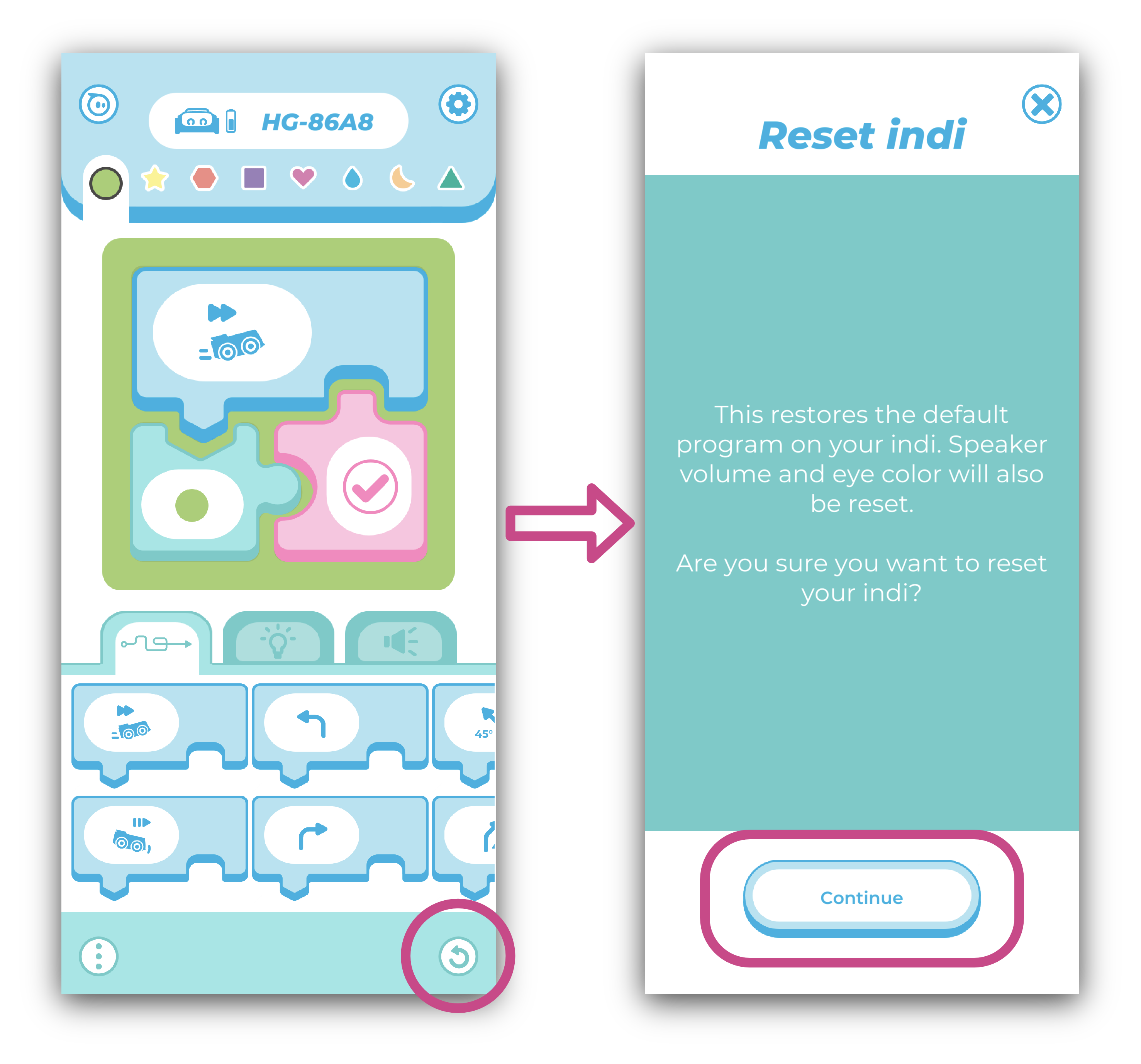
What Happens When You Reset
Resetting your indi will:
-
Restore the default program: Any custom programs will be deleted and replaced with the original behavior.
-
Reset audio volume: You can adjust the volume again in the Sphero Edu Jr app.
-
Reset eye color: The eyes will return to white. You can customize the eye color again in the app.
