Parents: Creating and Managing a Child Account in Sphero Edu
Sphero takes privacy for young learners very seriously. Many countries have laws regarding the minimum age for account creation. If your child is under the required age, a parent or legal guardian must create an account on their behalf.
1. Create a Parent/Guardian Account
To manage your child’s Sphero Edu account, you first need a parent/guardian account.
Using Email/Username and Password:
-
Go to Sphero Central and click Sign In at the top right.
-
Select Home, then Parent/Guardian.
-
Click Create Account at the bottom of the screen.
-
Complete the sign-up form and agree to the Sphero Software Consent terms.
-
Activate your account via the email you receive. If you don’t see it, check your spam or email settings.
Using Google or Apple Accounts:
-
Click Sign In → Home → Parent/Guardian.
-
Choose Sign in With Google or Sign in With Apple.
-
If your email isn’t registered, follow the prompts to complete your account setup.
2. Add a Child Through the Family Management Tool
-
In Sphero Central, navigate to the Family tab under the BOLT+/RVR+/Mini section.
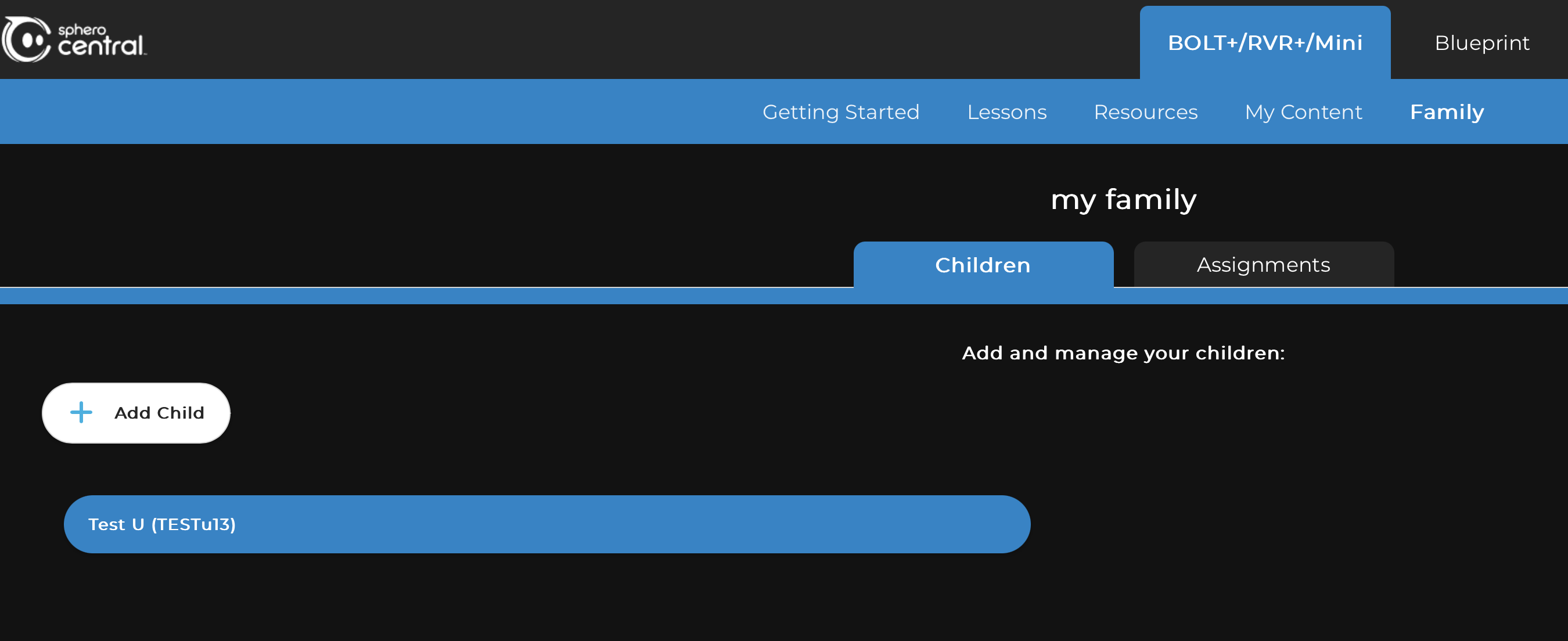
-
Optionally, give your family unit a name.
-
Click Add Child and complete the fields to create your child’s account.
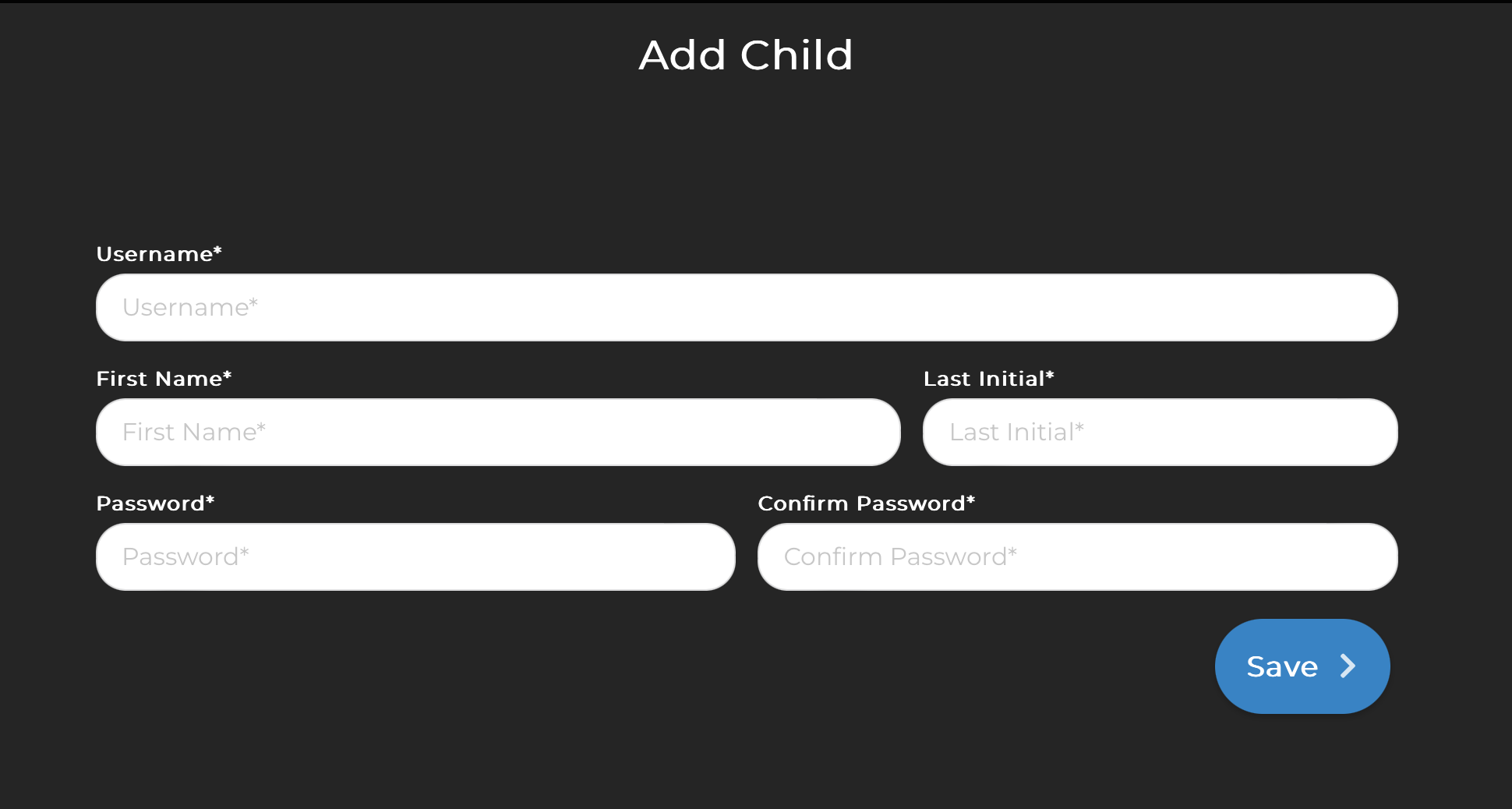
-
Click Save to finalize the account creation.
3. Have Your Child Sign In
Once the account is created, your child can sign into the Sphero Edu app with the username and password you set.
4. Modifying or Managing Your Child’s Account
You have full control over your child’s account via the Family Management Tool:
-
Reset passwords
-
Update account information
-
Delete accounts
-
Change usernames
To make changes, sign in to your parent account, select the Family Management Panel, and use the Edit Children button.
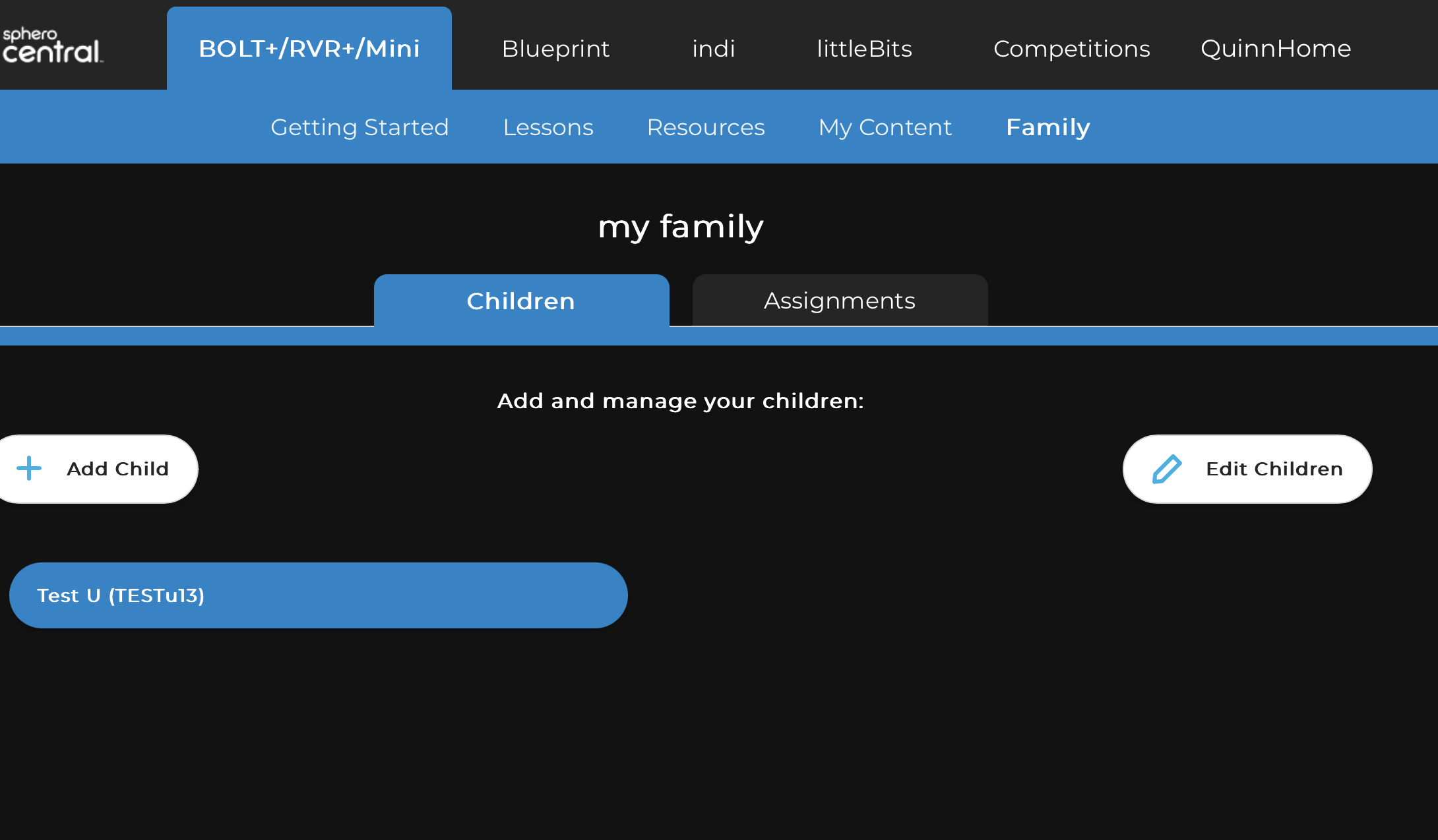
This setup ensures your child can safely access Sphero Edu while giving you control over their account and settings.
