Connecting Your codeBit to a Computer
The codeBit dongle has been removed from the littleBits STEAM+ Coding Kit and littleBits Code Kit. To download code from the Fuse app to your codeBit, your device must have Bluetooth capability.
Connecting Your codeBit in Fuse
Follow these steps to connect your codeBit and upload programs:
-
Restart your computer.
-
Clear your Chrome browser’s cache.
-
Open the Fuse web app in Chrome and navigate to a blank code canvas.
-
Connect the USB Power Bit to INPUT 1 of the codeBit.
-
Plug in the USB cable to a power adapter, rechargeable battery, or powered USB port and the USB Power Bit.
-
Your Power Bit is powered when the red LED lights up
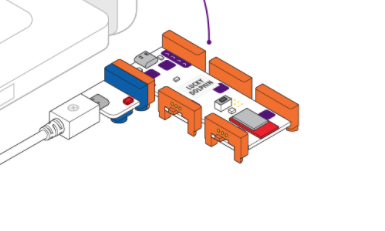
-
-
Connect codeBit in Fuse:
-
Mouse over the “Connect codeBit” button in the lower right corner.
-
Click “Connect” in the green bar that appears.
-
-
Chrome will prompt you to choose your Bluetooth device.
-
Select “w26 codeBit” and click Pair.
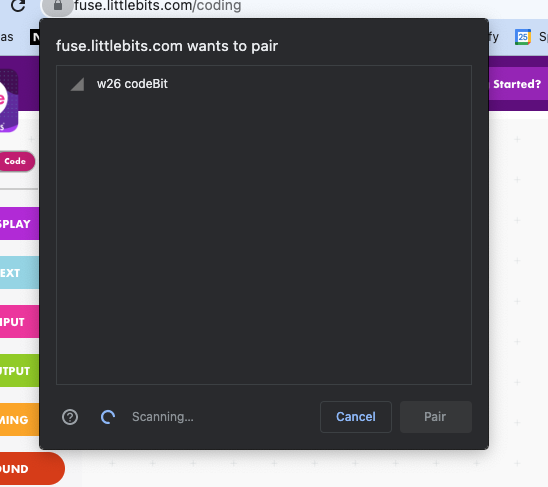
-
A green LED will light up on the codeBit’s circuit board under the word Connected.
-
-
Upload and run a simple program such as Hello World.
-
Be sure to adjust your code to match the type of LED Matrix you have (Square or Round).
-
Testing Multiple codeBits
-
Do not change computers or browsers.
-
Disconnect the first codeBit by mousing over “Connected codeBit” and clicking Connected, then separate it from the Power Bit.
-
Use the same Power Bit to test the next codeBit.
Still Having Trouble?
Our Customer Success team is happy to help! Contact us here.
When reaching out, please include:
-
Your operating system version
-
Your Chrome browser version
-
Whether you have successfully connected before
-
Whether the issue occurs with one or multiple codeBits
-
Any error messages you received (screenshots are helpful)
-
Any other unexpected behavior you noticed during the process
