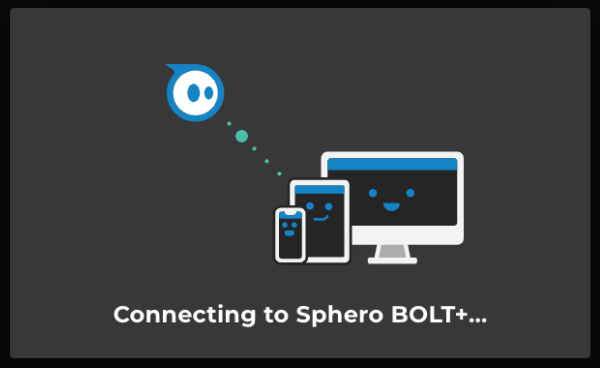Connecting Robots in the Sphero Edu Web App
For general device and operating system compatibility, review our Device Compatibility Document.
Compatible Robots
The Sphero Edu Web App supports the following robots:
-
Sphero BOLT+
-
Sphero BOLT
-
Sphero RVR / RVR+
-
Sphero Mini
How to Connect Your Robot
-
Open the Web App and click the Connect button in the top right corner.
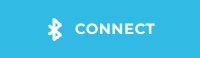
-
Select your robot type from the popup menu.
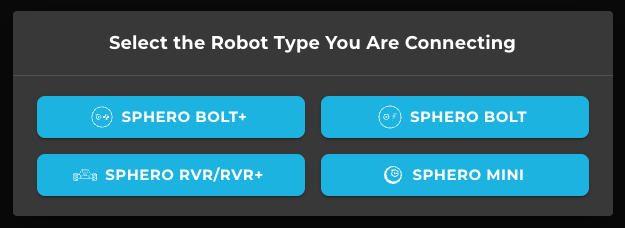
-
Click Connect in the bottom right of the popup.
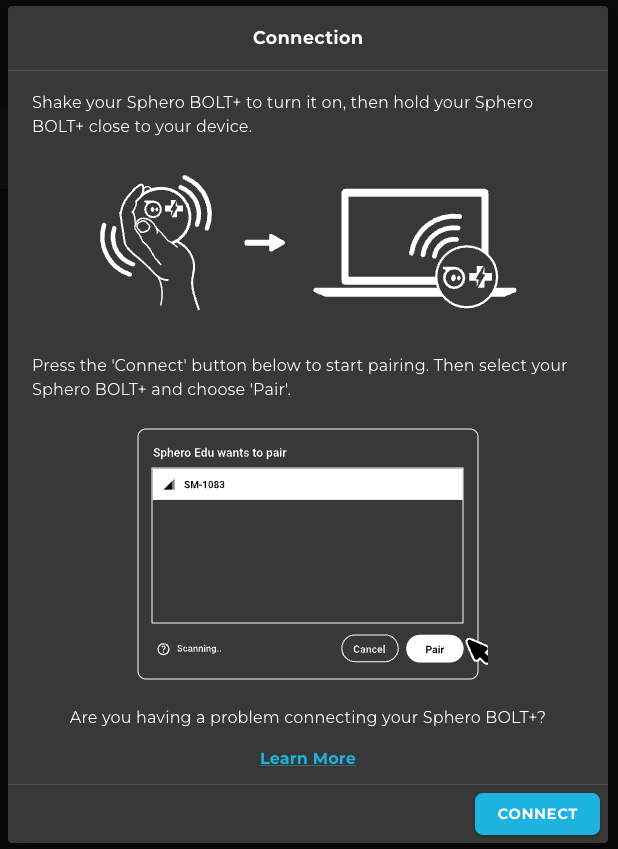
-
Your browser will show a Web Bluetooth connection popup.
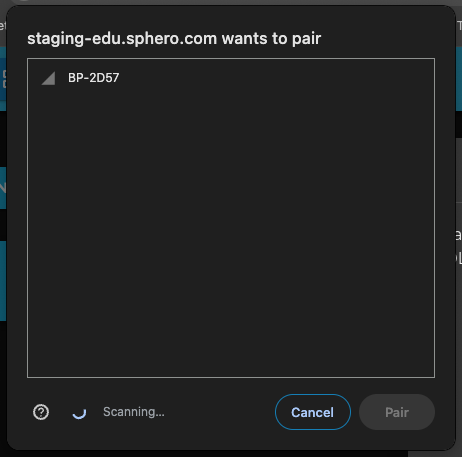
-
Nearby robots will appear with their IDs. Select your robot and click Pair.
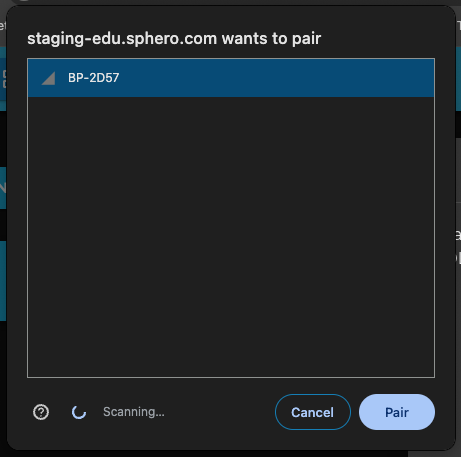
- The web app will display a connection animation while connecting.
- If your connection succeeds, you will get a confirmation.
While connected, the robot ID and battery icon will appear in the top-right corner of the web app. If you don’t see these, you are not connected.
Reconnecting to Previously Paired Robots
-
If you’ve connected to a robot before, the Web Bluetooth popup may show “Paired” next to the robot ID.
-
Important: “Paired” does not mean you are actively connected in the web app. Always verify active connection by checking the robot ID and battery icon in the top-right corner.