Arduino Bit Support
Where are the Arduino Sketches / Inventions?
You can find Arduino unit plans and inventions on littleBits Classroom.
How to Reset Your Arduino
Soft Reset
-
Disconnect all Bits from your w6 Arduino.
-
Connect a Power Bit directly to the w6 Arduino (do not turn it on yet).
-
Connect your w6 Arduino to your computer using a USB cable.
-
Open a sketch you know works (for example, littleBitsDemo.ino if you don’t have a known working sketch).
-
In the Arduino IDE, verify your code to ensure there are no errors.
-
Click Upload in the Arduino IDE and watch the blue status bar below your sketch:
-
Initially, it will say Compiling sketch...
-
When it changes to Uploading..., turn on the power to your w6 Arduino.
-
-
You should see Done uploading – your Arduino is now operational.
If the Arduino IDE cannot find your board, try the steps above to reset.
Hard Reset
If the soft reset does not work, you can perform a hard reset:
-
Short the two pins shown in this diagram by connecting them with a conductive material (like a paperclip or small jumper wire).
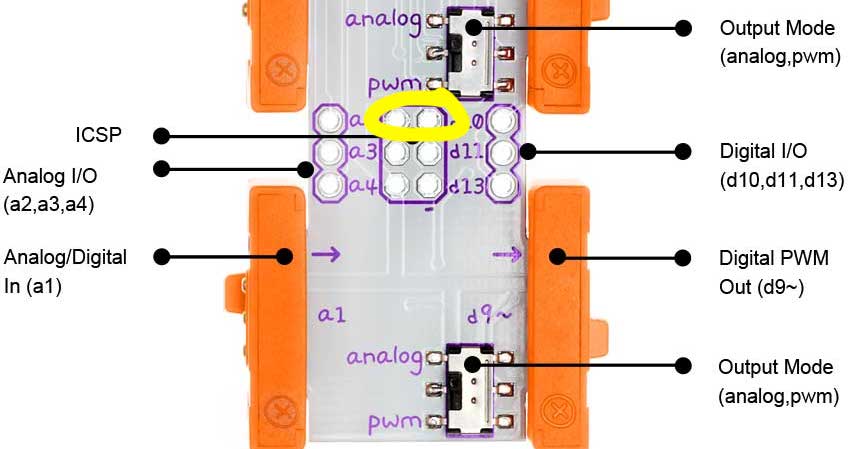
-
Connect the USB cable to the Arduino and turn on the power.
-
Press Upload in the Arduino IDE with a sketch that is known to work (for example, LED Fading Effect code).
-
When the status bar changes from Compiling sketch to Uploading..., remove the short between the two pins.
-
Your sketch should now successfully upload.
Notes
-
Even if you cannot see your COM port for the Arduino, it may still work.
-
The hard reset should always cause the Arduino to reappear as a serial port.
-
If the Arduino appears sluggish in the IDE, you may miss the module re-appearing in the system.
