Archiving a Class in Sphero Central
Archiving a class allows you to temporarily disable a class and its associated student accounts without permanently deleting it. Please note that classes cannot be archived directly from the Sphero Edu app—you must use Sphero Central.
Steps to Archive a Class
-
Sign in to Sphero Central
Navigate to Sphero Central and log in with your educator account. -
Access Class Management
Click the My Classes tab under the BOLT+/RVR+/Mini section to view your classes. -
Select the Class
Choose the class you want to archive from the list on the left, then click the Settings tab in the class panel. -
Archive the Class
On the left side of the Settings page, under Class Tags, click the Archive Class button.
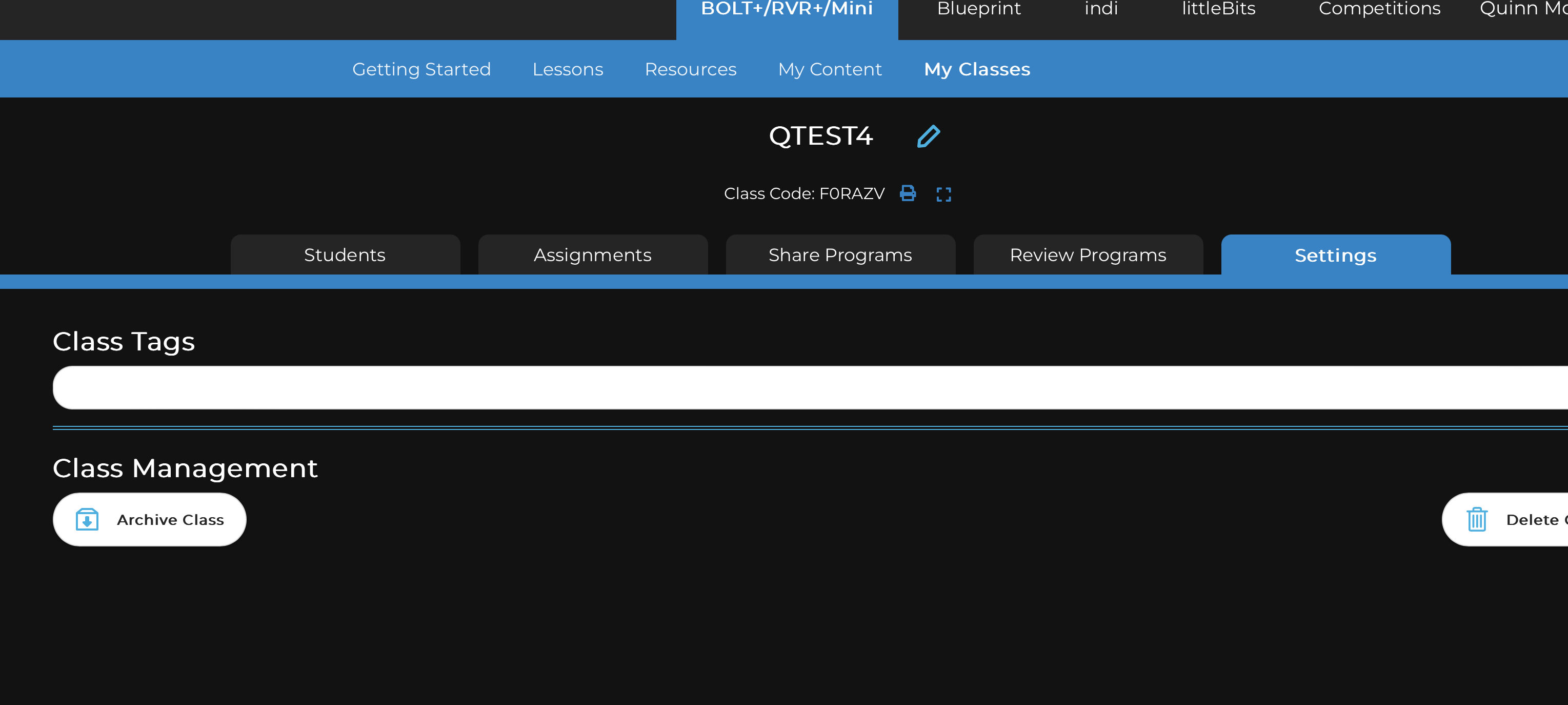
Viewing and Unarchiving Classes
-
Archiving is not permanent. To view archived classes, click View Archived Classes at the bottom left of the class panel.
-
To unarchive a class, go to Settings for that class and select Unarchive Class.
Impact on Students
When a class is archived, all student accounts associated with that class are temporarily disabled. Students will not be able to sign in until the class is unarchived.
Archiving is a helpful way to manage classes at the end of a term or year without losing your class setup or student progress.
